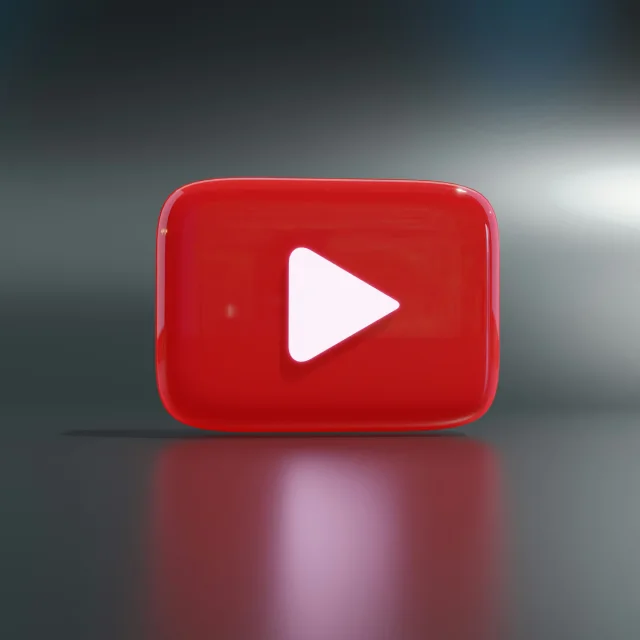How to Remove Outdated Content from Google

When a photo or link is deleted from a website but still shows up on Google it can be frustrating. Especially if you're a model, influencer, or OnlyFans creator who takes privacy and image control seriously.
Luckily, there’s a free tool that helps speed up the process: the Google "Remove Outdated Content" Form.
In this guide, you’ll learn what this form does, how to use it, and when it’s the right move to protect your digital presence.
What Is the “Remove Outdated Content” Form from Google?
Even after something is deleted from a website, Google doesn’t always remove it right away. Why? Because Google updates its search index on its own schedule. Until it revisits and reprocesses the page, that image or link may still appear in search results.
The Remove Outdated Content Tool is a shortcut. It lets you ask Google directly to speed up the removal of something that’s already gone from the original site.
Important Notice: This tool doesn’t delete content from the actual website. It only removes it from Google’s search results.
When Should You Use This Tool?
You should use the “Remove Outdated Content” tool if:
- A photo has already been deleted from a website, but it still appears on Google Images.
- A link leads to a deleted post, but the preview or snippet is still visible on Google.
- You want to refresh Google’s cache of a page that has changed, like when your name or image was removed from a page but still appears in search.
This is especially useful if:
- You are a model or influencer managing your online image
- You had leaked or unauthorized content removed, but it’s still showing on Google
- A rebranding or career change requires old content to disappear faster
How to Remove Outdated Content from Google: Step-by-Step
Here’s exactly how to do it, with clear instructions. It only takes a few minutes. Link to the tool: Remove Outdated Content Tool
Step 1: Find the Image or Link on Google
- Go to Google Images or Google Search
- Right-click the image or link you want to remove
- Select “Copy link address”
This copies the exact URL that Google is still showing. Even though the original file is gone.
Step 2: Open the Tool & Start a New Request
- Go to the Google Outdated Content Tool
- Click on “New Request”
Step 3: Choose What You Want to Do
- Select: “To refresh Google's outdated result for a webpage that has changed”
You’re telling Google, “Hey, the original site is updated. Now update your search results too!”
Step 4: Choose Content Type
- Now choose: “Image”
This tells Google you’re reporting a visual result, not just a link.
Step 5: Paste the URL & Submit Request
- Paste the link you copied in Step 1 into the box labeled: “Enter ‘Copy link address’ URL from image search results”
- Double-check that it matches exactly what you found on Google
- Click “Submit”
You’re done! Google will now review your request. If it sees that the content really is gone or changed, it will remove or update it in search results (usually within a few days to a week).
What Happens After Submitting?
Google will send you a status update on your request — usually within a few days. You may see one of the following outcomes:
- Approved: The content is removed from search results.
- Denied: Google still sees the content online and won’t remove it yet.
- Pending: Still being reviewed — check back later.
If denied, double-check that the content really is gone from the original site. If not, contact the website owner or file a takedown request (like a DMCA).
Tips to Get Better Results
Here are some tips to make sure your request goes through smoothly:
- Make sure the content is truly removed from the original page
- Use the exact Google Search link (not from the website directly)
- Be patient — it might take a few days for Google to review your request
- Track your requests — save the confirmation emails from Google
Why This Tool Is So Useful for Creators
If you’re a model, influencer, or OnlyFans creator, your online image is your brand. Content that was deleted should stay deleted — and not linger on Google.
This tool helps protect your reputation, speeds up cleanup after leaks or unauthorized uploads & gives you more control over your search visibility. It’s free. It’s fast. And it works.
FAQs: Remove Outdated Content from Google
Can I use the tool to remove active content?
No. This tool only works for content that’s already deleted or changed on the original website. If the image or page is still online, you need to contact the site owner or submit a DMCA takedown request.
Does Google notify the website?
No. This process is just between you and Google. The website won’t be notified that you submitted a removal request.
Can I submit multiple requests?
Yes. If you have several images or links showing outdated content, you can submit them one by one. There’s no limit.
-
Seeing outdated images of yourself on Google can feel frustrating — especially when they were already deleted. But with the Google Remove Outdated Content Tool, you don’t have to wait around.
Use this step-by-step process to clean up your search results faster, take control of your digital image, and stay one step ahead.
Need help removing content from other platforms?
Remove.tech offers expert services to get stolen or outdated content off the internet. Contact us for more details!